How to find out if Superfish infected your computer – and what to do about it

hackers-hacking-2
If you follow anything having to do with tech on the Internet, you have undoubtedly read something about Superfish in the past 24 hours. In a nutshell, Lenovo
sold tons of computers with software called Superfish Visual Discovery
pre-installed. Lenovo has been selling computers preloaded with
Superfish for the past two years, and the software is supposed to help
serve alternative, image-heavy ads in Google search results.
As it turns out, however, Superfish is a pretty frightening piece of adware.
Password management software maker LastPass explained Superfish quite well in a recent blog post:
It was discovered that the Superfish software was installing its own self-signed Root Certificate Authority so that the Superfish software always appears as a trusted party. The Superfish software would have the ability to then intercept supposedly-secure communications to websites via a man-in-the-middle attack. Researchers also confirmed that hackers on the same network, like an open WiFi hotspot at a coffee shop, can exploit Superfish to steal things like your banking login details or to read your emails.
Isn’t
that great? You go out of your way to be safe while browsing the
Internet and you’ve installed all sorts of protection against malware
and adware, but Lenovo beats you to the punch by pre-installing adware
on your PC.
Luckily,
LastPass went beyond simply explaining what Superfish is, and the
company created a tool that will instantly inform you if your computer
is infected with Superfish.
It couldn’t be easier to use. Simply visit this page
on the LastPass website and you’ll see a message at the top of the
screen informing you of whether or not your computer is infected.
If you see this message, you’re good to go:
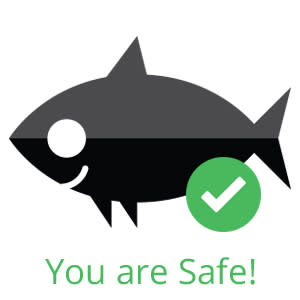
If you see a message saying Superfish is running on your computer, it’s relatively easy to remove.
Here are the removal instructions, also courtesy of LastPass:
If you’re affected by Superfish, you must first uninstall the program:
- Click the Windows Start button
- Search uninstall program
- Launch uninstall program
- Right-click on Superfish Inc VisualDiscovery and select Uninstall
- If prompted for administrator password, enter or provide confirmation
